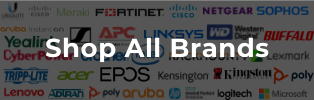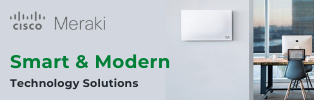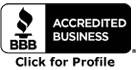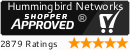Access points (APs) provide secure internet access with improved connection range and speed, making them ideal for your organization's wireless network. However, for APs to benefit your business network, you must choose the right device and install it correctly. With that in mind, the following guide will help you purchase the best AP devices for your business and ensure that you install them properly.
What To Look For When Purchasing
Not all APs are created equal, so you need to consider your needs when choosing the right device. Here's a list of features to look out for to determine which AP will suit your organization's needs best:
- Bandwidth: Bandwidth refers to the amount of data that can be transmitted at one time, so the more bandwidth the device can process, the better. Make sure the AP you choose offers enough bandwidth to handle your business's current and expected traffic flow into the near future (typically 3-5 years.)
- Range: You want to choose an AP with a good coverage area that can reach all the connected devices in your business. If the AP doesn't have enough range, you may end up with dead spots and poor connection quality. That always leads to unhappy users and a bad experience.
- Security: Security is a major concern for every organization, so make sure the AP you choose offers strong encryption and authentication protocols.
- Ease Of Use: Choose an AP that is easy to install and manage. Look for devices with intuitive interfaces and good customer support if you need help. You should also consider whether you want an AP that provides cloud-based management capabilities to manage your network more easily. The other option is to get an AP with a hardware wireless controller, which limits you to manage your network from a single location. However, some APs will work with both.
- Compatibility: Make sure the AP you choose is compatible with the devices in your network and supports the wireless standards that your business needs.
- Price: Last but not least, you need to consider the cost of the AP. The price should be an essential factor, so compare different options and pick the one that best fits your budget.
How Installation And Configuration Works
Once you have chosen the best AP for your business, installing and configuring it is the next step. Here's how:
- Choose an appropriate location for the AP where Wi-Fi signals can travel easily and without obstruction. Also, make sure that there are no other devices that could interfere with or block the signal.
- Connect the AP to a power source and use an Ethernet cable to connect it to your PoE (power over Ethernet) switch.
- Log into the device's interface using the web-based configuration page provided by the manufacturer, or use a mobile app if one is available.
- Follow the instructions on your screen and then enter all necessary settings, such as network name (SSID), password, IP address, and encryption method.
- Test your connection to make sure it is working properly.
- Adjust the settings as needed until you are satisfied with the performance of your AP.
Hummingbird Networks can assist if you need help installing and configuring your APs. Our experienced network engineers will guide you through the whole process, from choosing the ideal APs to setting up the connection. We can help configure your network and provide either remote or on-site installation.
Tips To Get The Most Out Of Your Investment
There are significant benefits to using APs to set up a wireless network, but it's vital to take the right steps and get the most out of your investment. Here are some tips to ensure you make the most of your access points:
1. Place Your Wireless Access Point In The Right Location
The most important factor when installing APs is placement. It's important to note that the best location for your APs isn't necessarily a central location. Instead, you should focus on placing your APs in an area where they can easily reach all of your connected devices. You should also make sure no obstructions are blocking the signal.
We recommend getting a wireless network assessment to help identify the optimal locations for your APs. A wireless network assessment is critical for identifying potential sources of interference, determining the number of access points you need to set up, and planning an effective network deployment. This helps ensure your business gets the best possible connection coverage and speeds.
2. Keep It Away From Interference
APs can be affected by interference from other wireless devices, so you should keep them away from sources of interference as much as possible. Make sure not to place your APs near microwaves, medical equipment, and other wireless devices. You should also avoid placing them in enclosed spaces like cabinets and closets, as this can interfere with the signal. A wireless network assessment will help you identify potential sources of interference and adjust the locations of your APs accordingly.
3. Use The Right Antenna
Using the correct antenna for your APs can make a big difference in signal strength and coverage. The antenna's type, placement, and orientation can affect how far the signal reaches and how well it penetrates walls and other obstructions. Make sure to choose an antenna compatible with your APs and use best practices when installing them.
4. Keep Your Firmware Up To Date
Make sure to keep your APs up to date with the latest firmware. Firmware updates usually contain bug fixes, new features, and security patches that help improve performance and protect your network from threats. You should make it a habit to check for firmware updates regularly, as they can help ensure the best possible experience when using your APs.
Get The Right Wireless Access Point For Your Business
Wireless access points are essential for businesses that want to take advantage of the convenience and flexibility that Wi-Fi provides. But it's essential to choose the right APs to maximize your investment and ensure they're correctly configured and installed.
At Hummingbird Networks, we can help you assess your wireless network needs and determine which APs are best suited for your business. In addition to offering comprehensive wireless network assessments to identify any potential coverage issues, we can also help with configuring and installing your wireless network.
Need reliable wireless access points for your business? We can help you - or browse through our collection today!