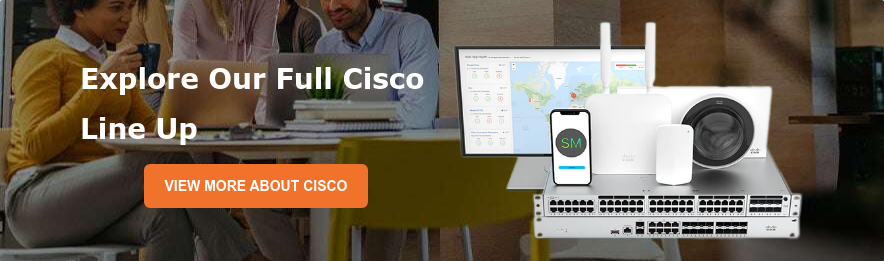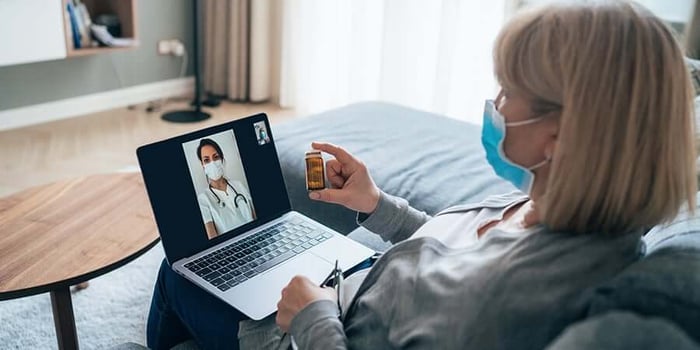Optimizing Your Home Network for Remote Work or Learning
 The coronavirus has forced most organizations to adapt by allowing employees to work remotely. At home, some members have also been learning through apps such as Zoom and streaming platforms. As more people consume bandwidth-heavy content through your home network, its performance is bound to falter. How can you make it more reliable?
The coronavirus has forced most organizations to adapt by allowing employees to work remotely. At home, some members have also been learning through apps such as Zoom and streaming platforms. As more people consume bandwidth-heavy content through your home network, its performance is bound to falter. How can you make it more reliable?
7 Practical Ways to Optimize Your Home Network
Even with better speeds from your ISP, you might still experience WiFi dead zones and other internet issues around the house. The following tips will help you get the best from your home network:
1). Reposition Your Router
Do you place your router on a bookshelf, in a closet, or close to a wall? Such physical barriers adversely affect your WiFi signal. Try to place the gadget in a prominent and central location close to your most important devices. Some setups might need extra cabling to place the router in its preferred location. Avoid having it in the kitchen or near devices such as microwaves and baby monitors that emit electromagnetic waves.
2). Cut Off Unnecessary Devices
Without a strong password and WPA2 security protocol, unauthorized users might access your network. These bandwidth leeches can slow down your entire network by streaming and using other internet-heavy apps. If your home is automated, such intruders can easily control your IoT devices and make your family uncomfortable.
3). Secure Your Router
Other than regular password changes, ensure you have the latest router firmware. These updates take care of bugs, set security protocols, define rules for device connections, and control all of the device's actions. Although some modern routers receive automatic background updates, it's important to confirm yours runs the latest version.
Another way to improve router security is to disable remote access, universal plug and play (UPnP), and WiFi-protected setup (WPS). Although these features make it easier to connect to the internet, they also increase the likelihood of malware and hackers gaining access to your home network.
4). Change Channels
As the latest WiFi standard, 802.11ac has major improvements over its predecessors. One of its advantages is that it utilizes both 2.4GHz and 5.0 GHz frequency bands. A dual-band router gives you a variety of channels, which increase both bandwidth capacity and coverage. In the 2.4GHz band, channels 1, 6, and 11 are the most viable, while a 5.0 GHz band has up to 24 non-overlapping channels to choose from. The increased throughput reduces congestion by allowing compatible devices to connect to the most viable channels. Although most routers connect automatically to your home network, you can solve connectivity issues by manually choosing a less crowded channel.
5). Extend Your WiFi Signal
WiFi repeaters, extenders, and boosters all serve the same purpose: they improve your home network coverage. They're suitable if you already have the latest, centrally-positioned router but you still have connectivity issues. While most extenders beam your network signals wirelessly, some do so through your home's electrical cabling. There are also weatherproof versions for the outdoors.
A mesh network is a more effective solution to poor network signals. They replace your haphazard router and extender setup with an efficient, seamless, and easy-to-update system. It relies on identical, carefully placed access points around your house that communicate effortlessly with one another. Since all these units run the same software, they’re more effective at relaying traffic around the house. Before extending your WiFi, use network-mapping software to gauge its signal strength. These tools also help you identify the parts of your house that need a stronger signal.
6). Ensure Your ISP is Reliable
If your internet service provider is not dependable, implementing the solutions mentioned above will be futile. Check both download and upload speeds regularly to ensure they're exactly or close to what your service plan promises. There are various speed test websites and tools to help you figure out your internet speed and overall bandwidth capacity. They include fast.com, speedtest.net, and TestMy.net. Remember to ask your ISP to clarify whether it has monthly data caps, as your internet tends to slow down once you hit these limits.
7). Understand Basic Troubleshooting
Sometimes, a simple router reboot will significantly improve your home network speed. Reset it at certain intervals, say once a month, to refresh your internet connection and give it a rest. Access the internet via a high-quality browser. Accumulated cookies and trackers can affect your home network, so you should clear your browser's cache regularly. Install anti-malware software to monitor the devices that access your network.
Although wireless networks are all the rage, Ethernet cables still guarantee stable internet connections. A wired connection is suitable for devices such as smart TVs, consoles, and desktop computers.
Conclusion
Hummingbird Networks is a premier provider of networking solutions for small, medium, and large organizations. If your objective is to make your home network more efficient, we have all the hardware and software resources to help you achieve it. Our skilled and highly experienced associates are always ready to guide you through all the installation, optimization, and maintenance steps. Please contact us today for more information.